- Sketch
- Procreate
- Adobe Suite
Create user personas
Define use cases
One of our team members thought that presenting the charts that you made in Google sheets on your
iPad
would be great.
We wanted to solve the problem of presenting charts to somebody without giving them the
actual
Excel document. On top of that, you want to impress them with clean UI and charts with no
distractions.
Potential user for this app would be somebody who uses Google sheets to make all kinds of
charts and wants to share charts with his/her friends, co-workers, boss, etc. straight from the app.
The
best part is that whomever he shared those charts with would be able to see the changes in real time
if
the original Google sheets document is changed.
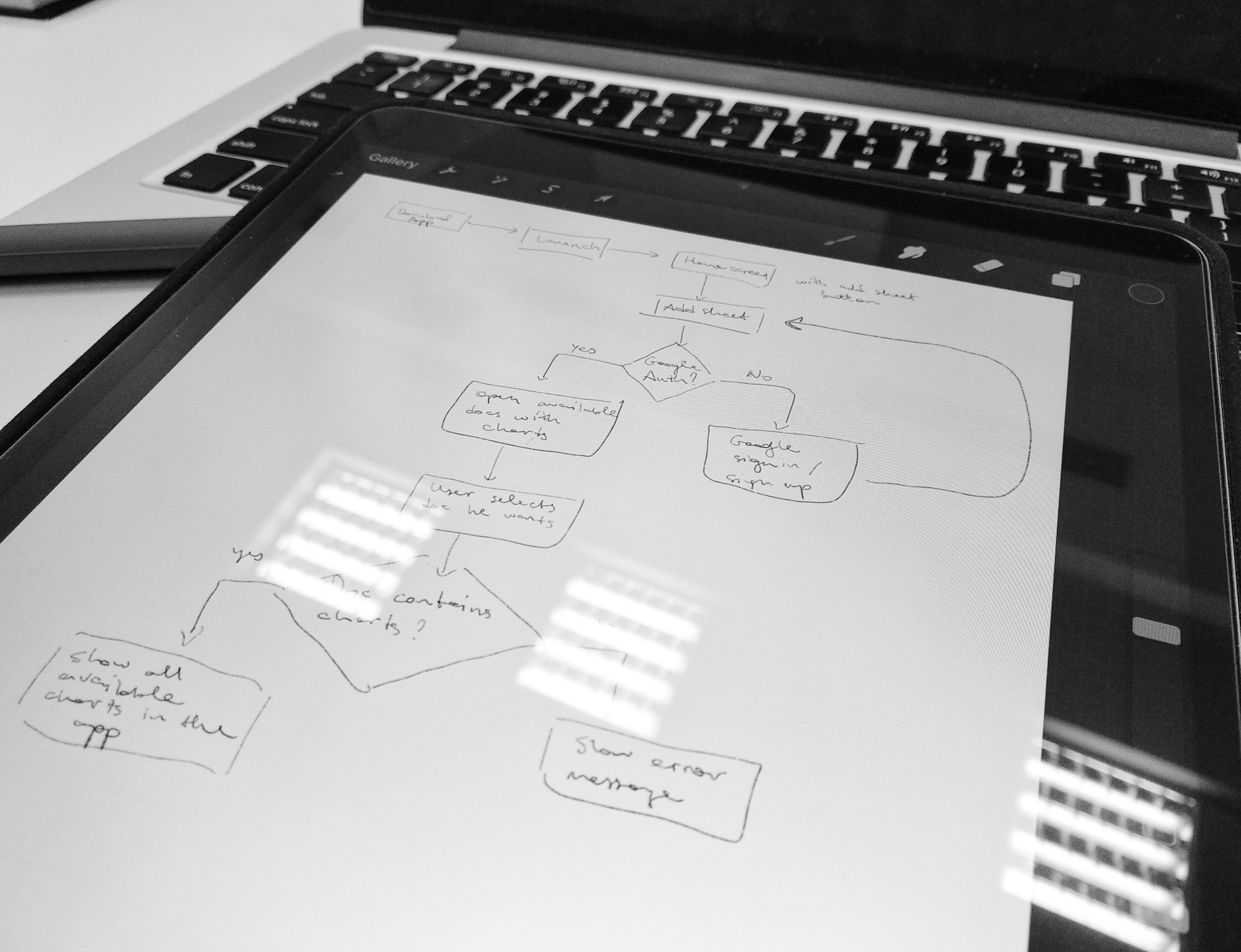 User flow drawn in Procreate
User flow drawn in Procreate
Analyze competitors
Research latest UX trends
We found out that there is no good app that does exactly what we do. Two of our biggest competitors
were
AppMaker and Zoho. They help users to make custom apps using data they provided.
We wanted nothing as complex as our competitors’ solutions. We tried to focus on one thing
only, which is the best possible visual representation of charts and graphs from Google Sheets.
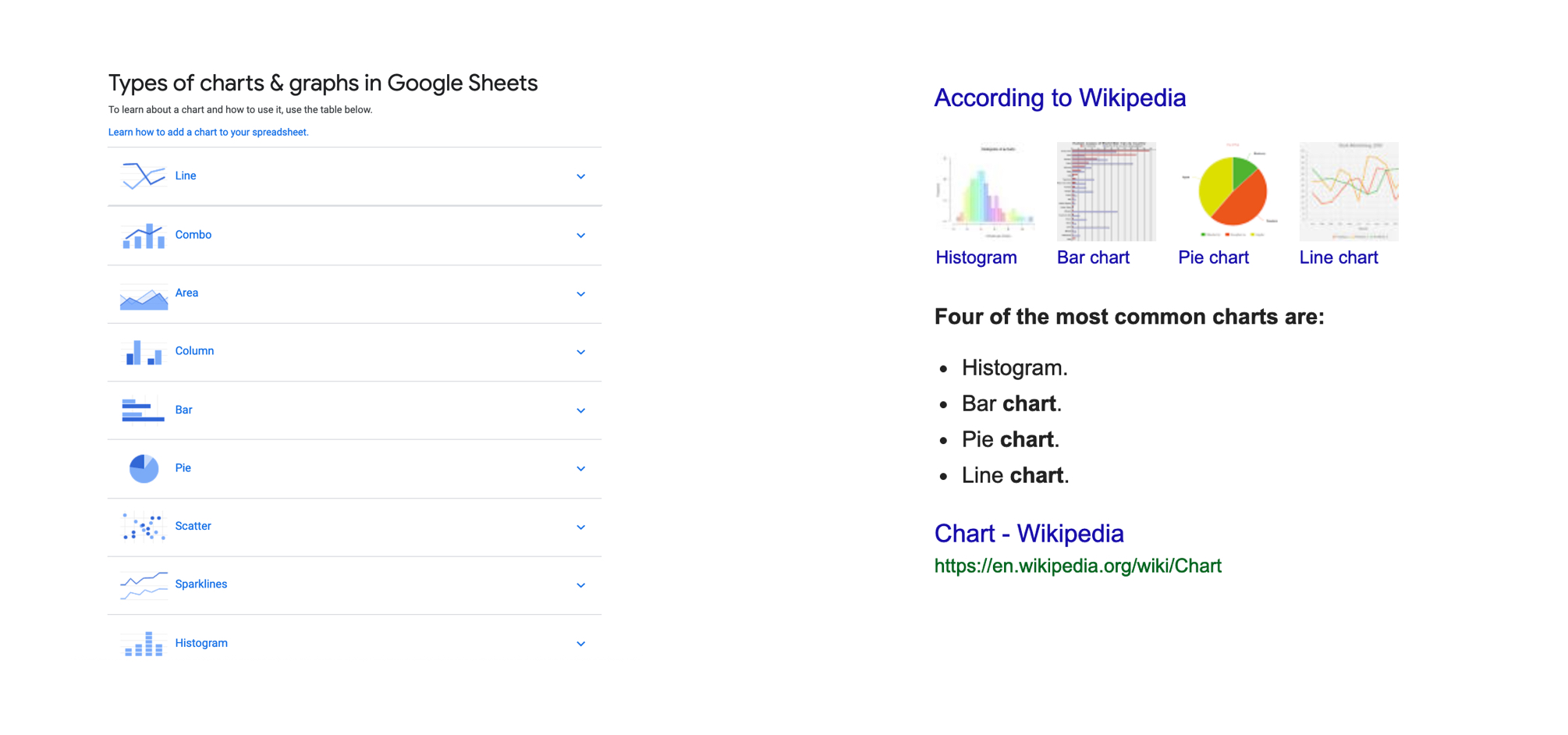 Deciding which chart types are most commonly used
Deciding which chart types are most commonly used
Draw Sketches and wireframes
Design UI
I use dribbble for inspiration. Seeing what these great designers do is definitely helpful.
I decided to make the app have both light and dark modes. So the plan was to find colors
that
look good on both backgrounds.
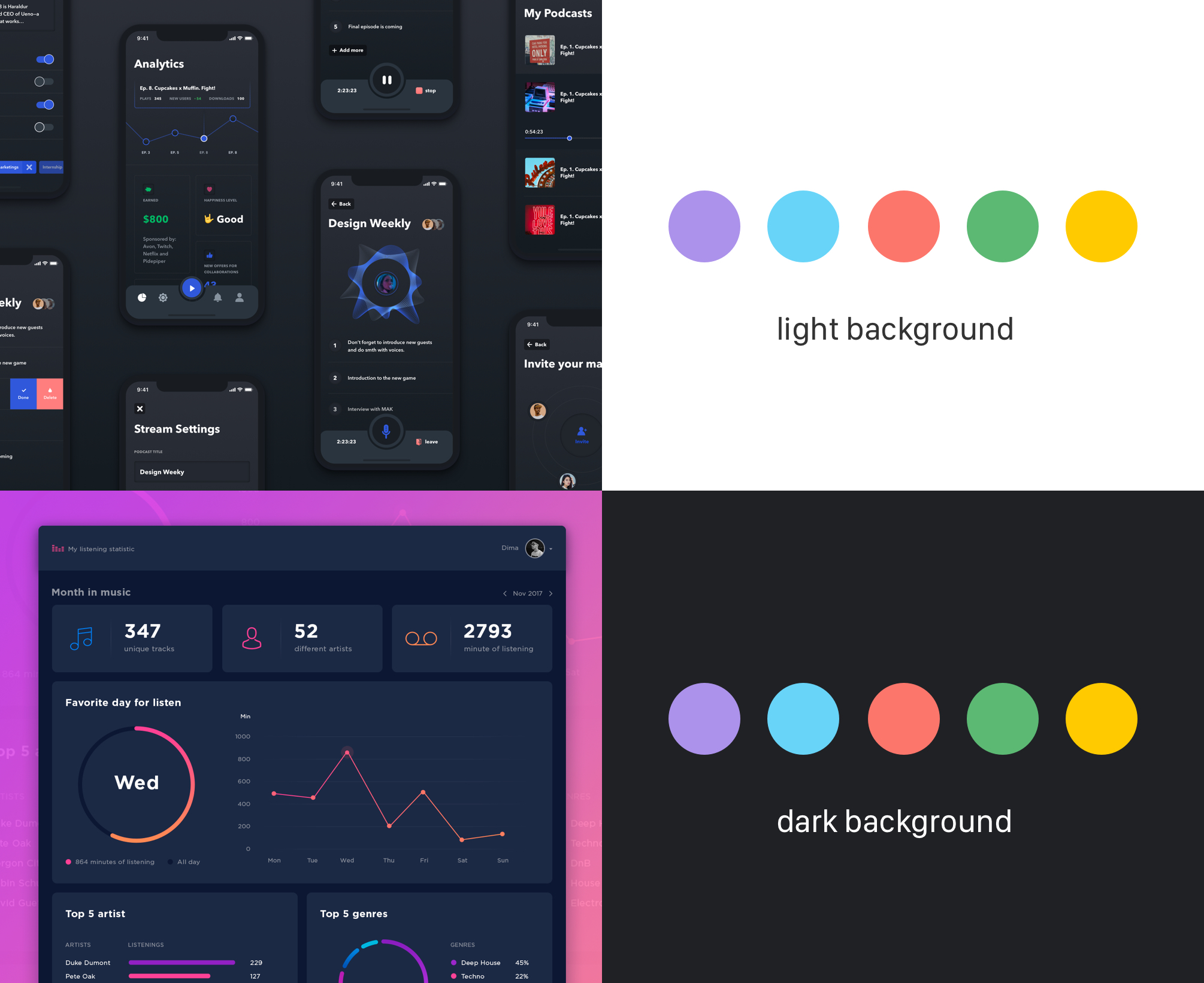 Designs from Dribbble and colors I chose.
Designs from Dribbble and colors I chose.
Invision’s Freehands is good to make a quick low fidelity UI design. I don’t spend too much time on this or sometimes even skip this step.
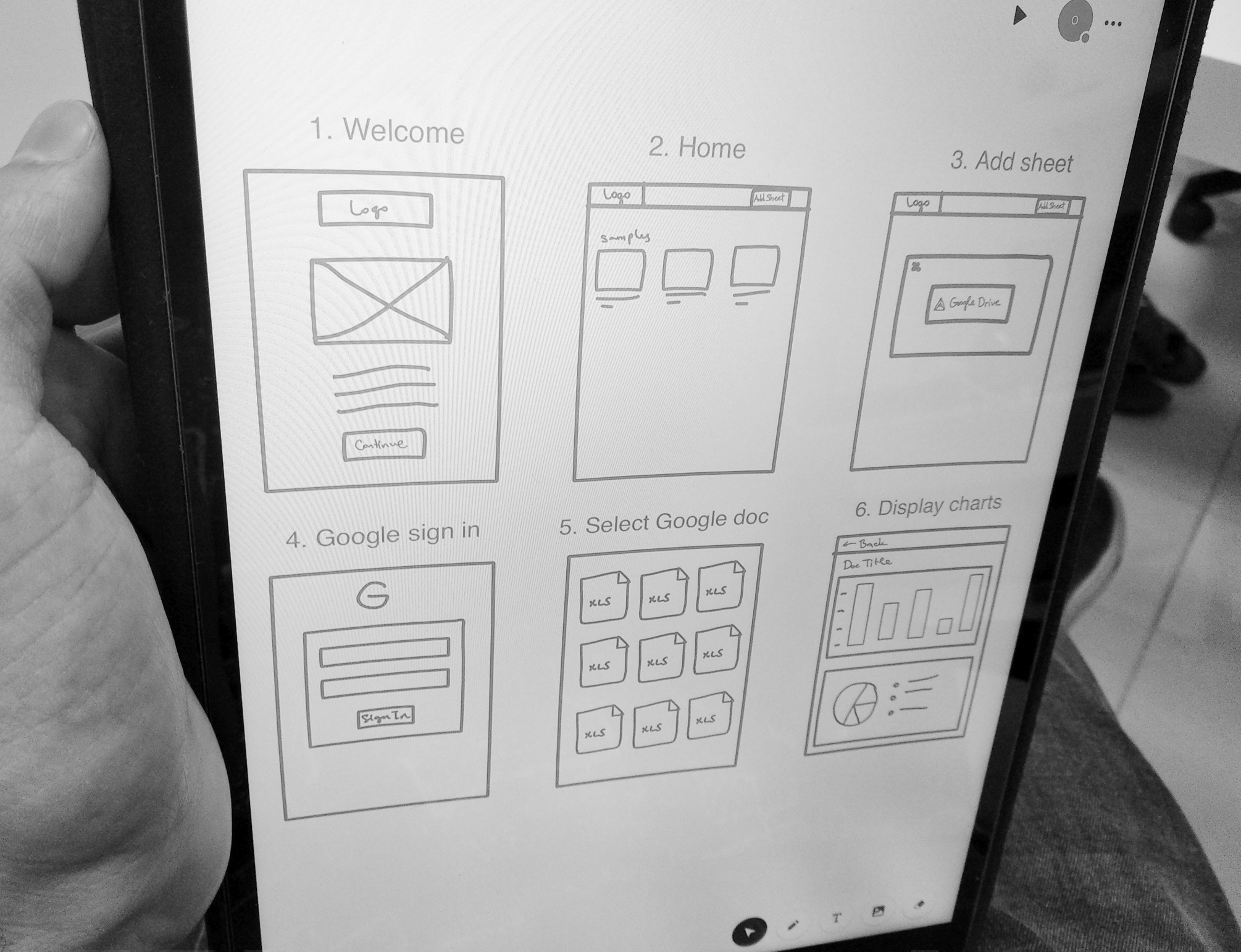 Low fidelity UI design.
Low fidelity UI design.
Illustrations in the app are perceived faster than text so users may cover the key message quickly. On top of that, they strengthen the aesthetic and emotional appeal of the interface. So I decided to create some illustrations for this app.
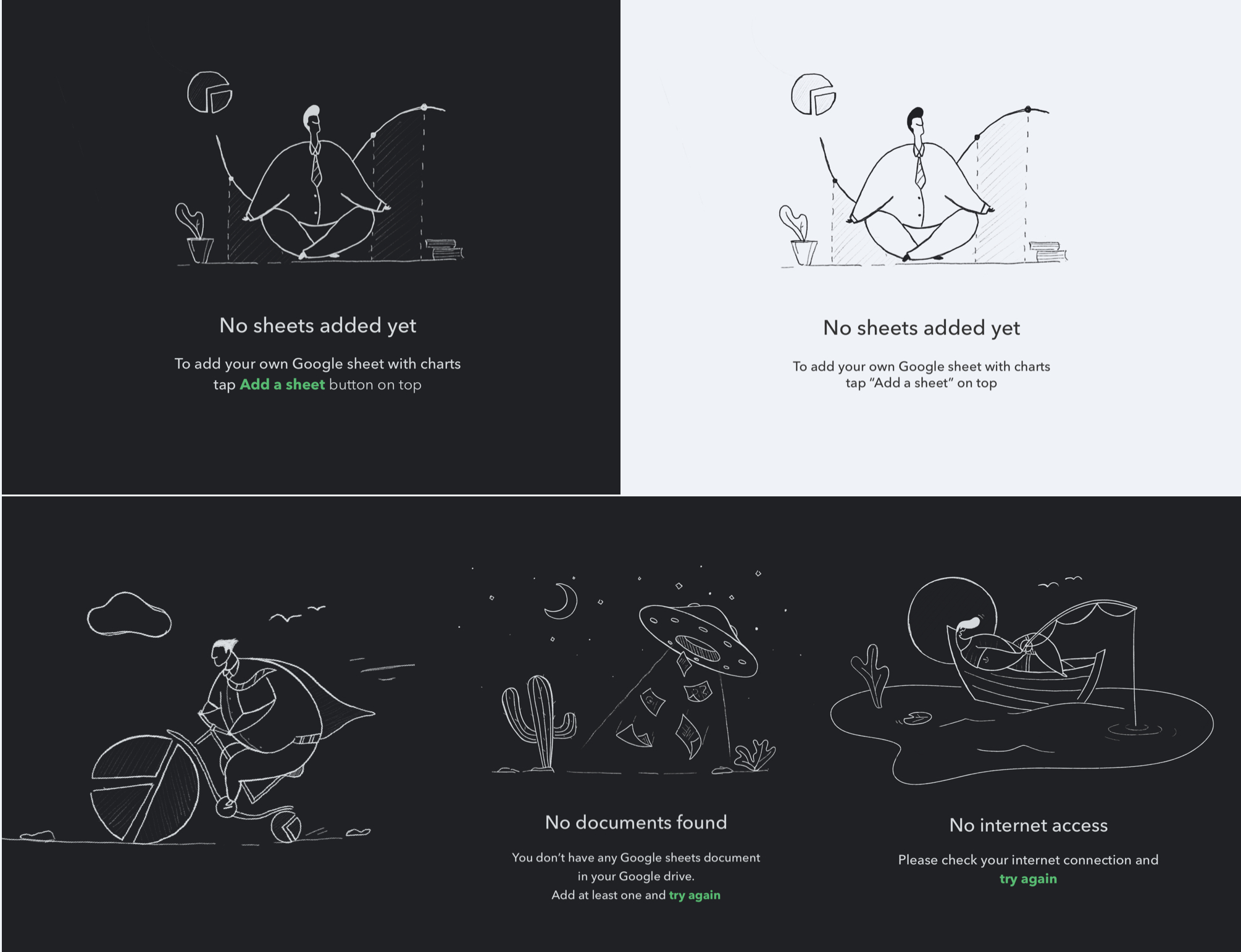 Illustrations I made using Procreate for welcome and error pages.
Illustrations I made using Procreate for welcome and error pages.
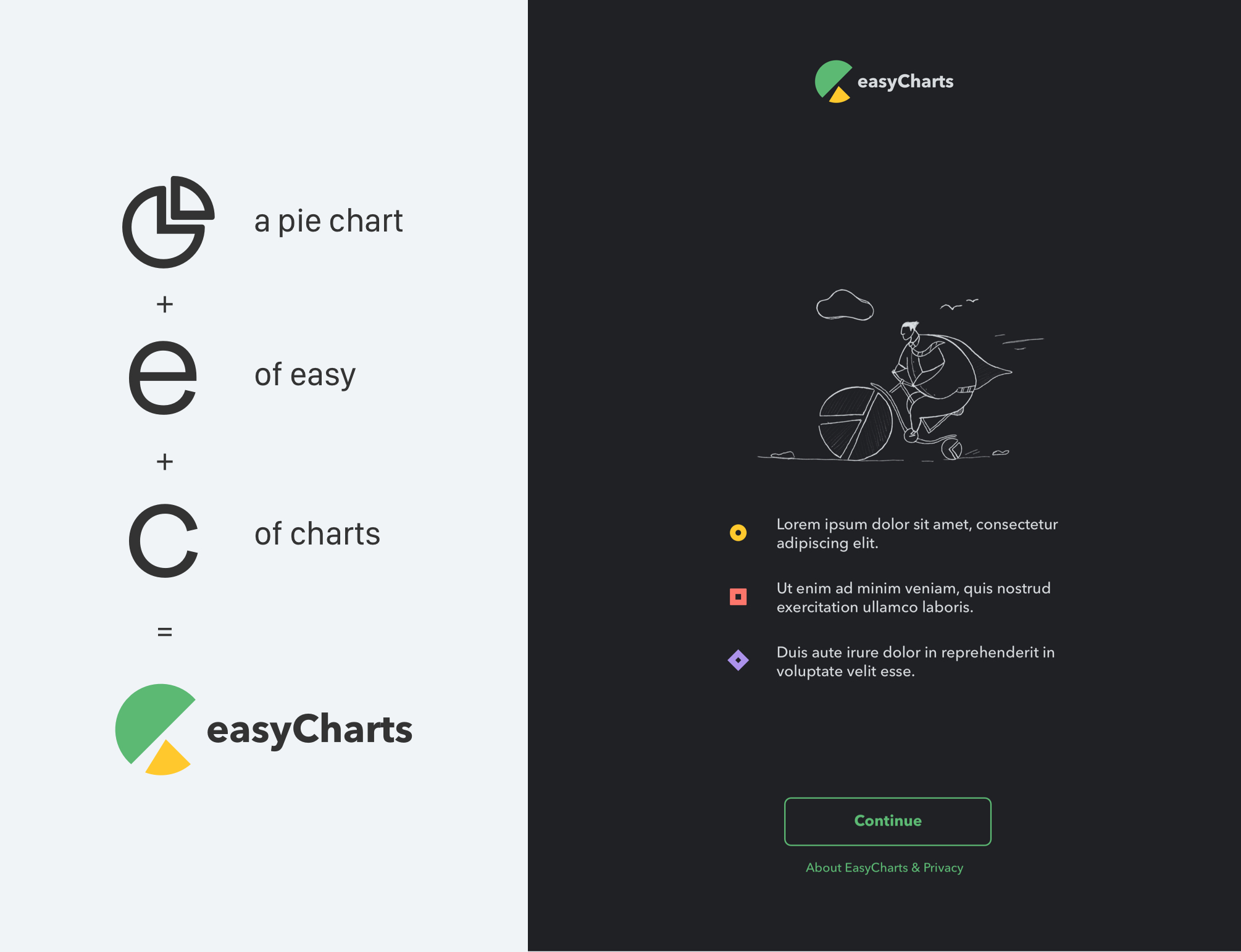 Logo design + logo & illustration applied on the welcome screen.
Logo design + logo & illustration applied on the welcome screen.
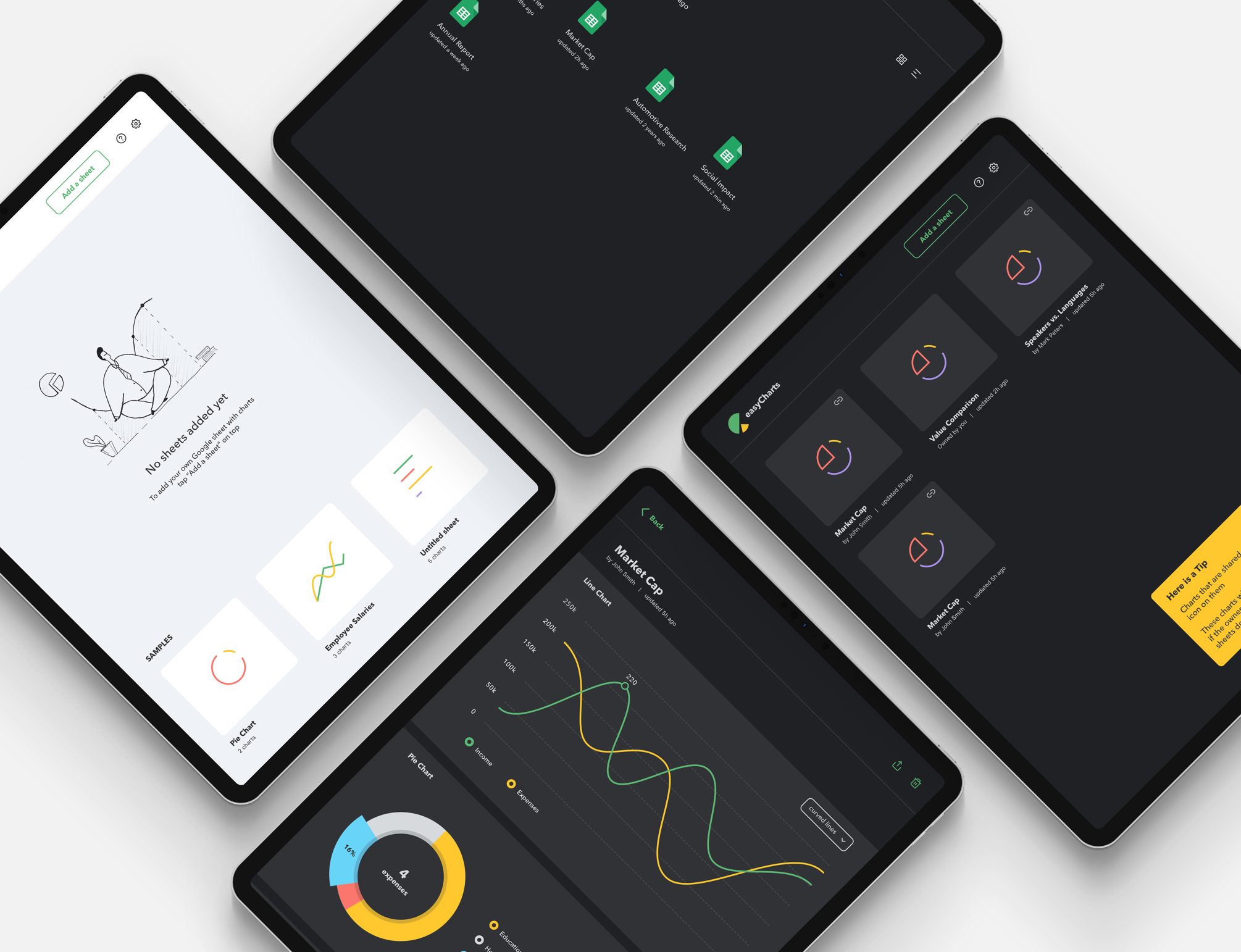 App mockup
App mockup
Build experience
Since technical people participate in the early stages of the process, they can start implementation
while the Design phase is in progress.
The development team builds back end functionality first and connects it with UI when they get
design
artifacts.
 Implementation process :)
Implementation process :)
Create audit reports
Identify improvements
This part of the story is not available yet since the development is still ongoing for this project.
Market Challenges
Skill Enhancement and Learning
After successfully developing a Minimum Viable Product (MVP) and accompanying website for [name of
the
app], unfortunately, further progress was halted due to insufficient interest from the target
audience.
Despite our initial efforts to create an engaging and functional solution, the anticipated traction
and
user engagement did not materialize as expected.
While the project did not proceed beyond the MVP stage, the experience was invaluable in refining my
skills as a UX designer and provided insights into the challenges of product development and market
validation.
Moving forward, I am eager to apply these learnings to future endeavors, ensuring that user needs
and
market demand are thoroughly researched and validated from the outset."